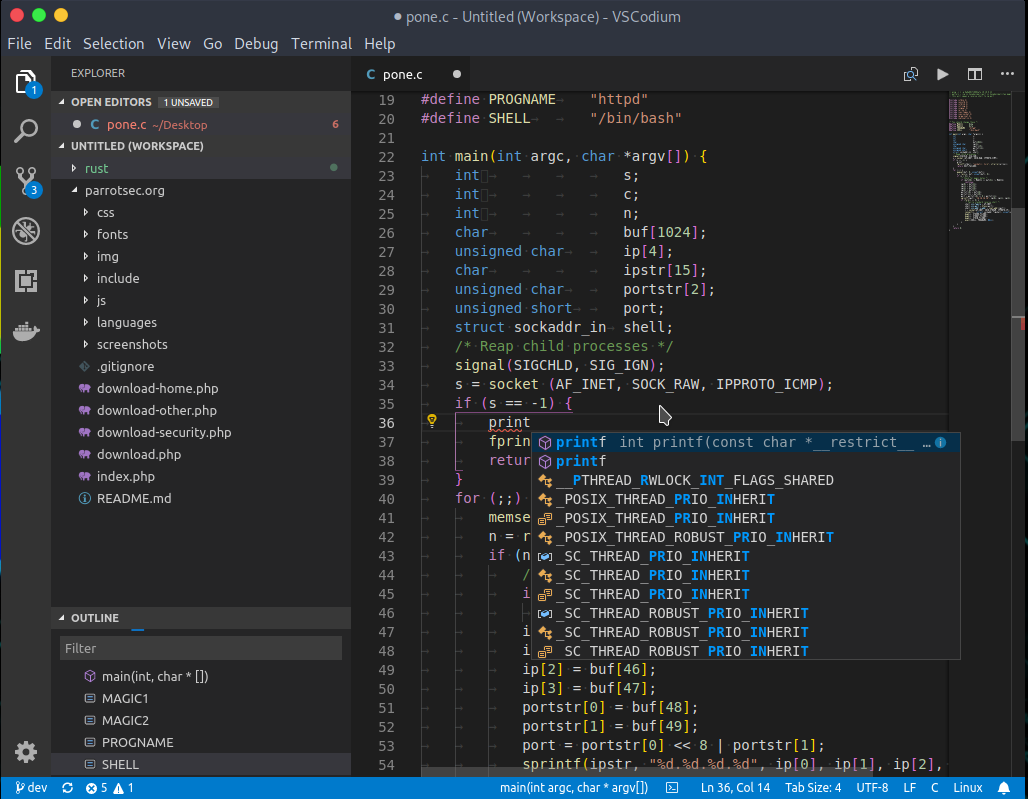Why Does This Exist
Microsoft’s vscode source code is open source (MIT-licensed), but the product available for download (Visual Studio Code) is licensed under this not-FLOSS license and contains telemetry/tracking. According to this comment from a Visual Studio Code maintainer:
When we [Microsoft] build Visual Studio Code, we do exactly this. We clone the vscode repository, we lay down a customized product.json that has Microsoft specific functionality (telemetry, gallery, logo, etc.), and then produce a build that we release under our license.
When you clone and build from the vscode repo, none of these endpoints are configured in the default product.json. Therefore, you generate a “clean” build, without the Microsoft customizations, which is by default licensed under the MIT license
The VSCodium project exists so that you don’t have to download+build from source. This project includes special build scripts that clone Microsoft’s vscode repo, run the build commands, and upload the resulting binaries for you to GitHub releases. These binaries are licensed under the MIT license. Telemetry is disabled.
If you want to build from source yourself, head over to Microsoft’s vscode repo and follow their instructions. VSCodium exists to make it easier to get the latest version of MIT-licensed VS Code.
Use a Package Manager (providing VSCodium in their repository)
The following package managers use their own repository, in case of any installation issues report to their related repository.
Install with Brew (Mac)
If you are on a Mac and have Homebrew installed:
brew install --cask vscodium
Note for Mac OS X Mojave users: if you see “App can’t be opened because Apple cannot check it for malicious software” when opening VSCodium the first time, you can right-click the application and choose Open. This should only be required the first time opening on Mojave.
Install with Windows Package Manager (WinGet)
If you use Windows and have Windows Package Manager installed:
winget install vscodium
Install with Chocolatey (Windows)
If you use Windows and have Chocolatey installed (thanks to @Thilas):
choco install vscodium
Install with Scoop (Windows)
If you use Windows and have Scoop installed:
scoop bucket add extras
scoop install vscodium
Install with snap (Linux)
VSCodium is available in the Snap Store as Codium, currently maintained by the VSCodium project. If your GNU/Linux distribution has support for snaps:
snap install codium --classic
Install on Parrot OS:
VSCodium is pre-installed in Parrot OS.
In case you don’t find it by default, you can retrieve it from the official Parrot repo
sudo apt update && sudo apt install codium
Install on Nix(OS)
VSCodium is available in Nixpkgs. You can install it by adding vscodium to environment.systemPackages in configuration.nix, or locally:
nix-env -iA nixpkgs.vscodium
Install on Arch Linux
VSCodium is available on the AUR (Arch User Repository), and can be installed with an AUR Helper.
Examples:
- Aura:
sudo aura -A vscodium-bin - Yay:
yay -S vscodium-bin
Use a Package Manager (deb/rpm, provided by VSCodium related repository)
@paulcarroty has set up a repository for VSCodium. The instructions below are adapted from there with CDN mirror. Any issues installing VSCodium using your package manager should be directed to that repository’s issue tracker.
Install on Debian / Ubuntu (deb package):
Add the GPG key of the repository:
wget -qO - https://gitlab.com/paulcarroty/vscodium-deb-rpm-repo/raw/master/pub.gpg \
| gpg --dearmor \
| sudo dd of=/usr/share/keyrings/vscodium-archive-keyring.gpg
Add the repository:
- Debian 13 / Ubuntu 24.04 or newer
echo -e 'Types: deb\nURIs: https://download.vscodium.com/debs\nSuites: vscodium\nComponents: main\nArchitectures: amd64 arm64\nSigned-by: /usr/share/keyrings/vscodium-archive-keyring.gpg' \ | sudo tee /etc/apt/sources.list.d/vscodium.sources - Debian 12 / Ubuntu 23.10 or older:
echo 'deb [arch=amd64,arm64 signed-by=/usr/share/keyrings/vscodium-archive-keyring.gpg] https://download.vscodium.com/debs vscodium main' \ | sudo tee /etc/apt/sources.list.d/vscodium.list
Update then install vscodium (if you want vscodium-insiders, then replace codium by codium-insiders):
sudo apt update && sudo apt install codium
Install on Fedora / RHEL / CentOS / RockyLinux / OpenSUSE (rpm package):
Add the repository:
- Fedora/RHEL/CentOS/Rocky Linux:
sudo tee -a /etc/yum.repos.d/vscodium.repo << 'EOF' [gitlab.com_paulcarroty_vscodium_repo] name=gitlab.com_paulcarroty_vscodium_repo baseurl=https://paulcarroty.gitlab.io/vscodium-deb-rpm-repo/rpms/ enabled=1 gpgcheck=1 repo_gpgcheck=1 gpgkey=https://gitlab.com/paulcarroty/vscodium-deb-rpm-repo/raw/master/pub.gpg metadata_expire=1h EOF - OpenSUSE/SUSE:
sudo tee -a /etc/zypp/repos.d/vscodium.repo << 'EOF' [gitlab.com_paulcarroty_vscodium_repo] name=gitlab.com_paulcarroty_vscodium_repo baseurl=https://paulcarroty.gitlab.io/vscodium-deb-rpm-repo/rpms/ enabled=1 gpgcheck=1 repo_gpgcheck=1 gpgkey=https://gitlab.com/paulcarroty/vscodium-deb-rpm-repo/raw/master/pub.gpg metadata_expire=1h EOF
Install the software:
(if you want vscodium-insiders, then replace codium by codium-insiders)
- Fedora/RHEL/CentOS/Rocky Linux:
sudo dnf install codium - OpenSUSE/SUSE:
sudo zypper in codium
Install on Gentoo / Funtoo Linux (ebuild):
- Funtoo:
sudo emerge -av vscodium-bin
- Gentoo:
sudo emerge -av vscodium
Flatpak Option (Linux)
VSCodium is available as a Flatpak app and here’s the build repo. If your distribution has support for flatpak, and you have enabled the flathub repo, you can install VSCodium via the command line:
flatpak install flathub com.vscodium.codium
…or by opening the flatpakref file from Flathub. VSCodium can also be found in GNOME Software if you have gnome-software-plugin-flatpak installed (as recommended in the Flathub setup instructions).
More Info
The most up-to-date information on migrating from Visual Studio Code and other quirks you might encounter are documented.
Special Thanks
| @daiyam | for macOS certificate |
| @jaredreich | for the logo |
| for providing a Mac mini M1 | |
| @PalinuroSec | for CDN and domain name |
| free code signing on Windows provided by SignPath.io, certificate by SignPath Foundation |